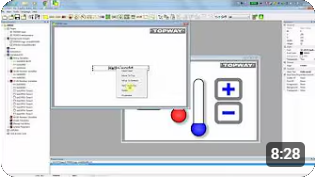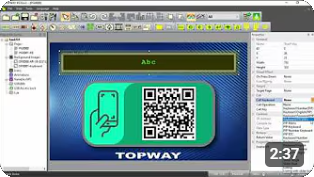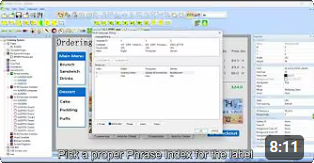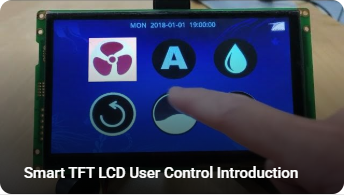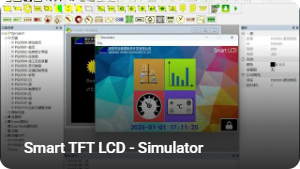Smart TFT LCD - Quick Start
Smart TFT LCD is Topway Display's "out-of-the-box" advanced product line. It lowers your development costs and speed your time-to-market expectations, by encapsulating all display and touch functions in a compact unified body, and offering a GUI SGTools for UI creation.
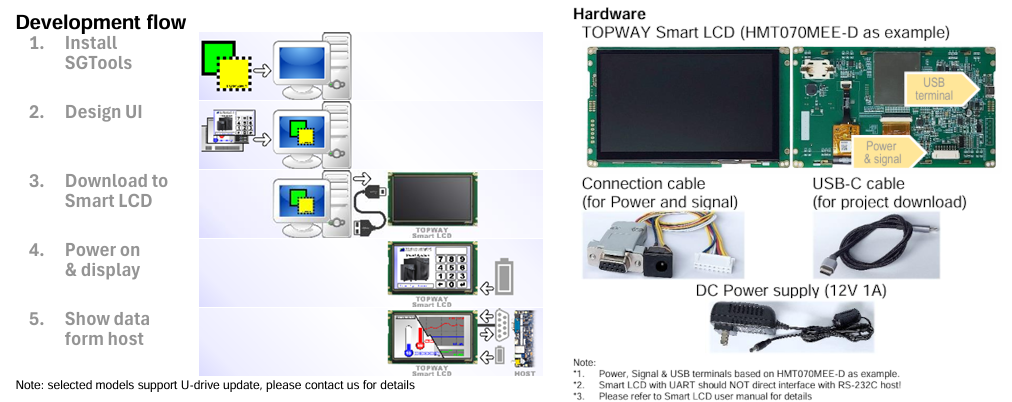
Benefits of Using Smart TFT LCD
| Create UI with drag-and-drop GUI tool | Quick |
| Self sufficient on display and touch response, no coding | Easy |
| Low demand on customer's host | Economic |
| Unified structure, high endurance on noise | Reliable |
- Each user interface is corresponding to one Page.
- Each Page has Images and Elements.
- Element contains properties, VPs and Call Functions.
- User interacts with system through Elements.
- Customer's host exchange data with Smart TFT LCD via VP variables.
Reference Videos
- Page delay jump
- Page Jump call by Touch_Key element
- Bit_Icon element with two icons representing 1 and 0
- Touch_Key element using Bit_Icon as visual effect
- XOR Operation Call with corresponding bit weight as bit operation
- Bit_Icon element with two icons representing 1 and 0
- Touch_Key element using Bit_Icon as visual effect
- XOR Operation Call with corresponding bit weight as bit operation
- Number element with selected font
- Decimal Icon element (show icons as number)
- Number element example with selected font
- PIP_number_keyboard
- Touch_Key element with color inverse effect
- Call operations
- Number element example with selected font
- PIP_number_keyboard
- Update graph, 5 types
- update the graph data value via RS-232C
- (two kinds of updating commands)
- see the display update responses
- interface with Arduino UNO
- AD result given by Arduino UNO
- convert the AD result to logarithmic scale
- send the value to Smart LCD in command packet
- Show the value on Smart LCD as Tachometer and Bar
- Tachometer (hand Mode) element
- Static Icon
- Progress Bar element
- AD result given by Arduino UNO
- using Arduino UNO to convert the AD result to logarithmic scale
- send the value to Smart LCD in command packet
- Show the display value on Smart LCD as Progress_Bar (color mode)
- Show the peak value on Smart LCD as Progress_Bar (icon mode)
- Bit_Icon element with two icons representing 1 and 0
- Touch_Key element using Bit_Icon as visual effect
- XOR Operation Call with corresponding bit
- Progress_Bar element enabled by VP value for showing the peak value
- Progress_Bar (color_mode)
- Progress_Bar (icon_mode)
- Progress_Bar (fill_icon_mode)
- Touch_Key element operation with visual effect
- Number element example with selected font
- Draw Pad - draw dot
- Draw Pad - draw line
- Draw Pad - draw successive lines
- Draw Pad - show text
- update the via RS-232C
- using serial command "successive write"
- interface with Arduino UNO
- Read VP16 value by Arduino UNO
- Write back value by Arduino UNO
- send Smart LCD command packet (example for Arduino UNO)
- decode Smart LCD command packet (example for Arduino UNO)
- Show the write back value on Smart LCD
- Touch_Key element with cropped background picture effect
- Call operations
- interface with Arduino UNO
- Read VP16 value by Arduino UNO
- Write back value by Arduino UNO
- send Smart LCD command packet (example for Arduino UNO)
- decode Smart LCD command packet (example for Arduino UNO)
- Show the write back value on Smart LCD
- Touch_Key element with cropped background picture effect
- Call operations
- Number element example with selected font
- interface with Arduino UNO
- continues AD result log by Arduino UNO
- send the AD result values to Smart LCD in command packet
- start page Page_Call init the graph range
- D_MAX, D_MIN for dot-graph range; L_MAX, L_MIN for line-graph range
- Page delay jump to the main page
- show the AD result on Smart LCD as graph
- Graph display range control by on screen touch key
- Call operation to adjust the graph range
- interface with Arduino UNO
- AD result given by Arduino UNO
- send the AD result value to SmartLCD in command packet (example for Arduino UNO)
- Show the AD result on Smart LCD
- Number element example with selected font
- Tachometer (hand Mode)
- Lua programming
- Progress_Bar (icon_mode)
- Bit_Icon element with icons representing 1
- Touch_Key element call "VP:=value"
- Number element with selected font
- Static_String element with selected font
- Page Jump call by Touch_Key element